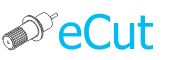 for CorelDRAW
for CorelDRAW
Current version: 7.4.6.39
How to import parameters
This article will be useful only if you use the program ArtCut for plotting!
And this post is addressed to those people who have a plotter from the ARTKATI works, and from under eCut somehow silent.
Let's go ....
1 First, open the program ARTKATI, create a test object (cut it, we will not), and click the image on the panel of the plotter
2 Then in the dialog box to send objects to cutting plotter go to settings
3 In the Plotter Configuration tab is "Command Set" - this is the commands to be operated on a plotter. - These settings need to write, or just close the program
4 Now open Corel and also create a test object. Then run the program module cutting eCut (printer icon on the panel eCut), select our plotter in the list and go to settings
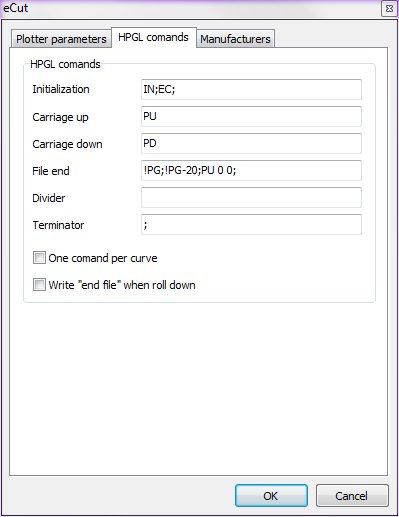
5 And here we enter ArtCut settings
Once you have done this, eCut with very high probability, will be adequate to work with your plotter.
[Nesting][Cut/Plot + contour cutting][Perimeter][Area][Cost][Time][Weeding lines][Multiply][Rectangle nesting][LEDs][Neon][Draft][Central line][Smart divide][Connect opened paths][Fillet][Find intersections][Find duplicates][Search shapes][Create SignBox][Create lines][Create grid][Create cropmarks][Reduce nodes][Effects][Edge roll][Contour cutting file][Separate curve][Remove duplicated edges][Slice object][Eyelets][Create carrier (boundbox)][Align and Distribute][Set size][CAD functions][DXF Export][Replace][Reference scale][Create bridges][Variable][Hotwire cutting][Route optimizer][Finger joint box][Finger joint shape][Volume calculator][Door panels][G codes][Liquid acrylic][Scripts][Finger joint change size]
Other projects: rStones AI nesting eCut for Illustrator eCut for MAC OS
since © 2007 eCut.